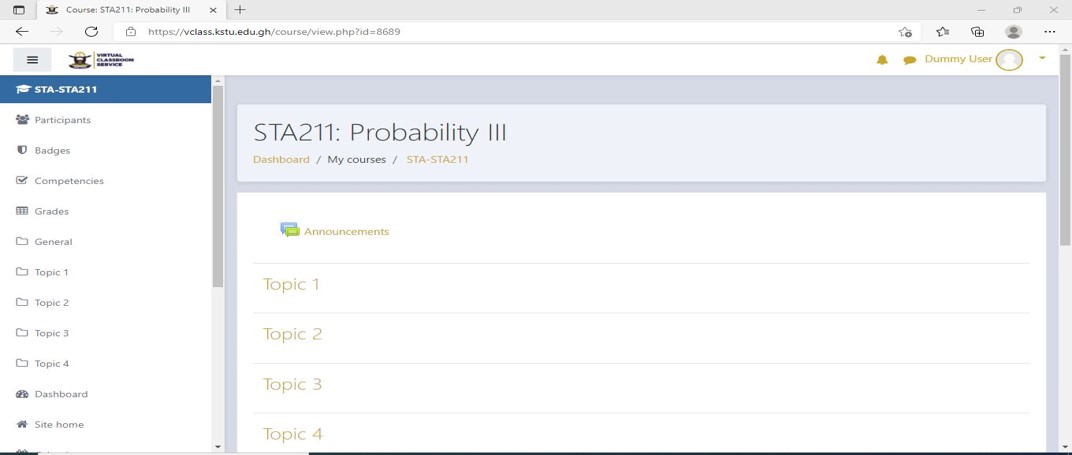Click on this link for a video tutorial on how to access the Virtual Classroom https://www.youtube.com/watch?v=LpOhuM1mubk
Steps To Follow:
1. Open any web browser (e.g. firefox, chrome, etc) and type in the search bar https://vclass.kstu.edu.gh and press enter
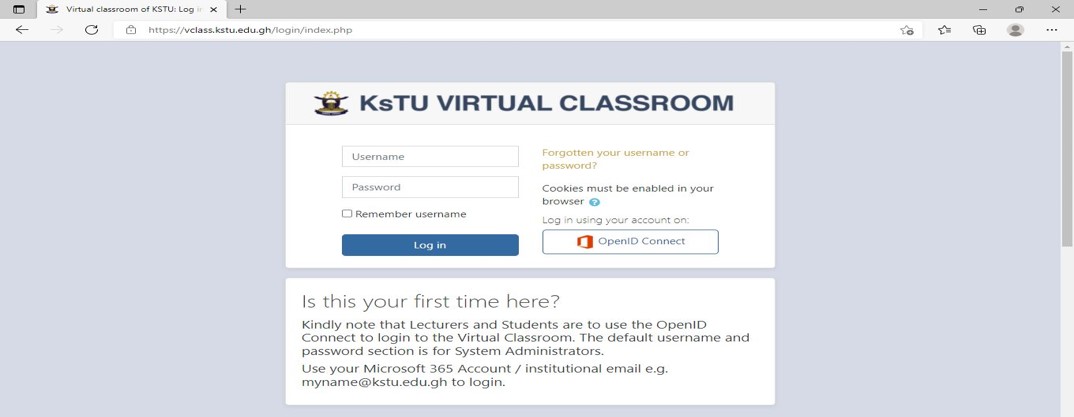
2. You should see the interface above
3. To sign-in to the vclass, kindly click on the OpenID Connect (whether you are a lecturer or a student)
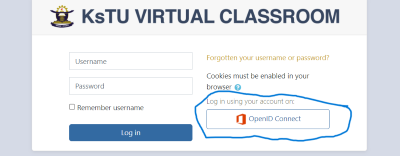
4. You should see a sign-in interface like the one below
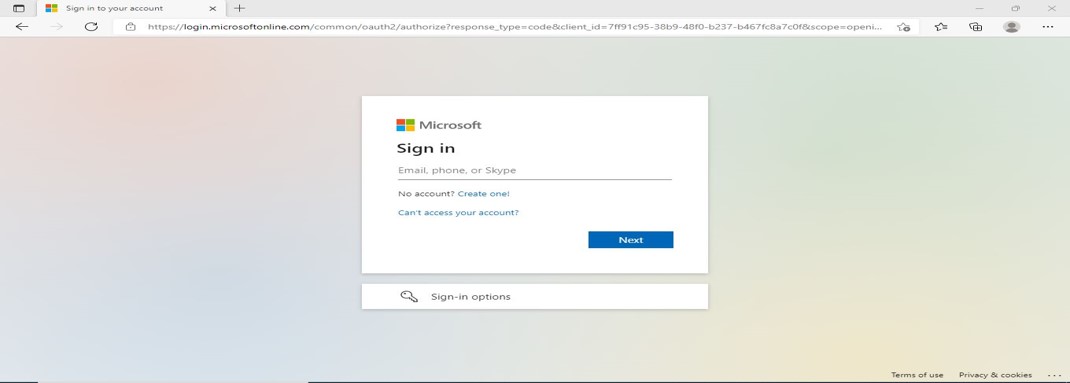
5. Kindly enter your institutional email (e.g. sd.dummyusers@kstu.edu.gh) and click next
6. Kindly enter your temporary password (e.g. Kug89075) and click on Sign in
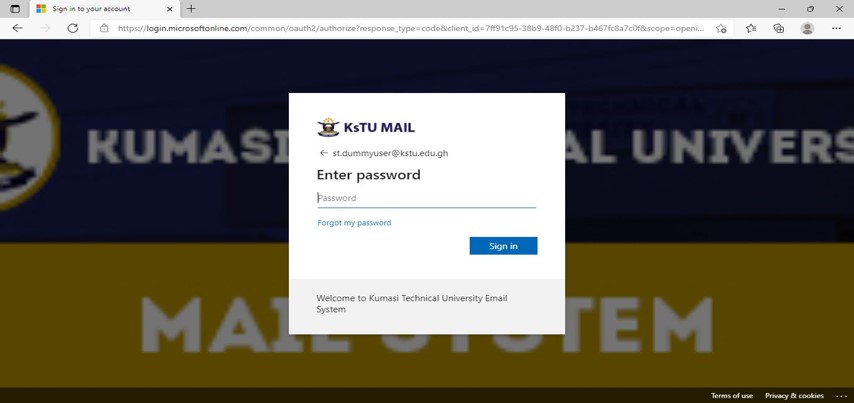
7. Please note that your password is temporal and therefore you will be asked to change it after clicking on Sign in
8. In the Current password section, kindly enter your temporary password (e.g. Kug89075)
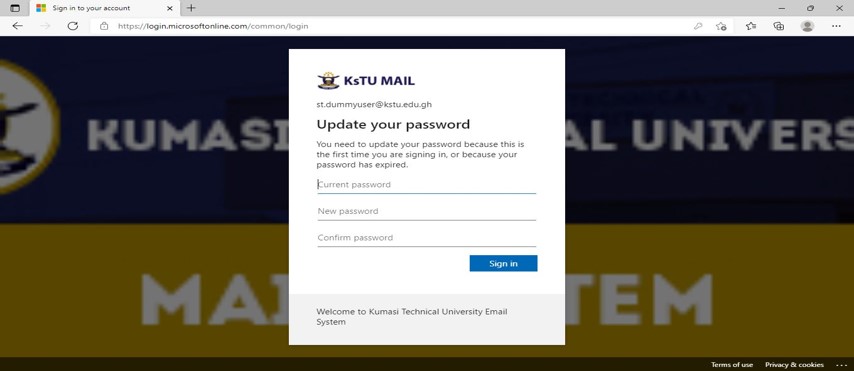
9. In the New password and Confirm password section, kindly enter your new password (e.g. Africa@2022) and confirm it. Please note that your password should be a strong one. It should contain Capital letters, small letters, symbols and numbers. Click on Sign in to continue.
NOTE: You will have to verify your identity with your phone number and then proceed to login with your new password.
10. You should now see the vclass interface like the one below. In the Dashboard and Course overview section, you should see all the courses you are enrolled in. Click on one of the courses
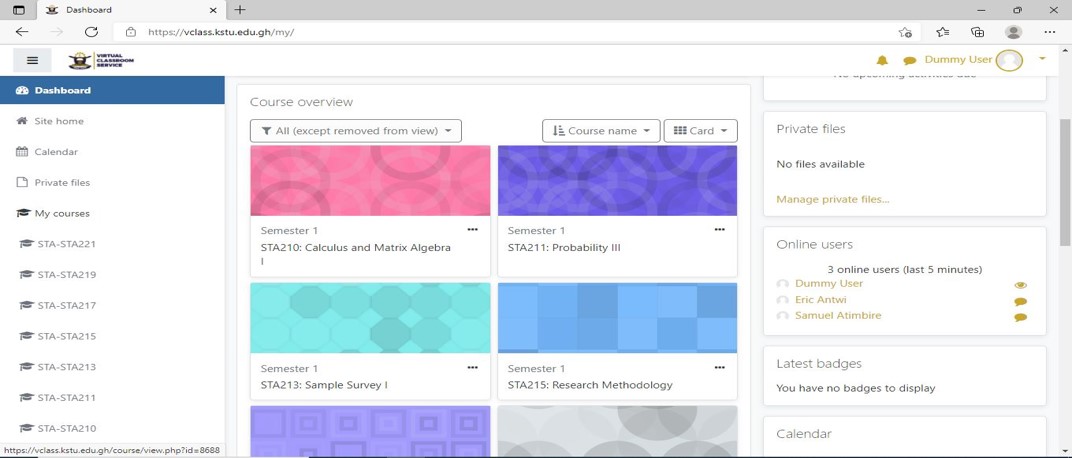
11. These are the topics you are supposed to treat under this course. Please note that your lecturer will update the topics with the relevant materials